How to Start with LinkedIn Ads
An easy guide to LinkedIn Ads for beginners

You might be thinking: If you've got a consistent stream of posts on your social media, do you really need ads?
Why run ads?
Even though there are a lot of other ways to generate leads organically, you might have to consider running ads eventually.
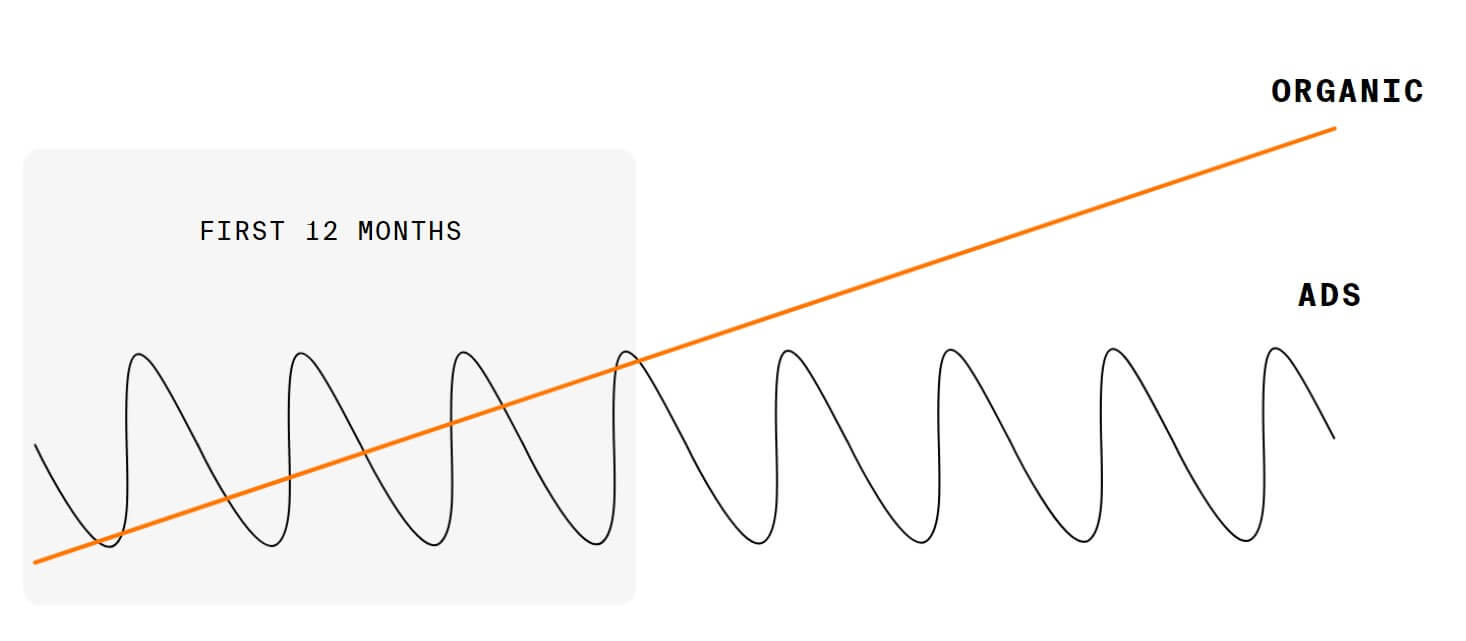
It can be beneficial to run ads alongside organic posting on social media.
- It allows you to reach target audiences without having to worry about social media algorithms.
- It generates follows, traffic, and leads in a shorter span of time.
That's not say it replaces organic posting. But it is an important supplement to it.
Running ads without organic posting is like running ads without having a website. It's doable, but it's difficult for people to trust you.
Should you go for LinkedIn Ads or Facebook Ads?
B2B or B2C: The first thing to consider when you're choosing between LinkedIn Ads of Facebook Ads is whether you're targeting businesses or consumers.
Facebook (and it's family of platforms including Instagram) are more suited to consumer goods. LinkedIn on the other hand is better suited for businesses, job ads (obviously), and professionals.
Better quality of leads: As a B2B, since LinkedIn allows you to target audiences that by industry, seniority, company, the quality of leads you get out of LinkedIn is better. It's difficult to find the same quality of leads on Facebook.
Awareness or Retargeting: As a B2B, you can start advertising on LinkedIn because it's easier to target your audience on LinkedIn. When you have a list of people who have visited your website with the first ads, you can choose to retarget them on either platform.
Facebook is arguably the better platform for retargeting audiences since Facebook's Lookalike Audiences tool is more mature than LinkedIn's counterpart Audience Expansion tool.
Cost per click: Facebook famously has cheaper ads. Its Cost per Click is the lowest among major social media platforms at around $0.5/click. LinkedIn has the most expensive ones.However, for B2Bs, it might be worth keeping in mind that a lower cost per click might just get you a lower quality lead. So they might not be a qualified audience and might not be worth retargeting either.
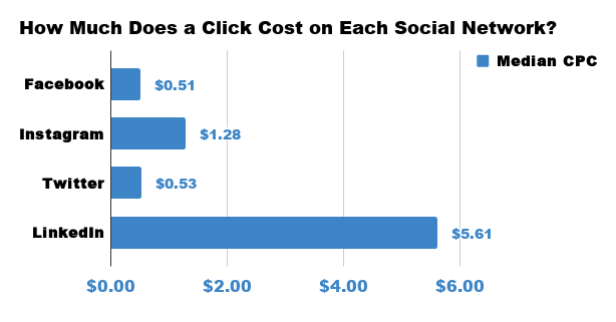
LinkedIn leads are expensive at around $5/click, but if they're good leads, it may just be worth it.
Setting up LinkedIn Campaigns
- Create a LinkedIn Page (not a LinkedIn profile) if you don't have one already.
- If you're a solopreneur who uses their LinkedIn profile, you'll need to create a LinkedIn Page for this purpose.
- Add the LinkedIn Insight Tag to your website.You can do so pretty easily with Google Tag Manager 👇
▶ Sign in to LinkedIn Campaign Manager and go to your Account.
▶️ Click Account Assets tab from the menu at the top, and select Insight Tag.
▶️ Click Manage Insight Tag and select See Tag.
▶️ Click I will use a tag manager. You'll see your partner ID listed in a box. Copy it.
▶️ Go to tagmanager.google.com and sign in.
▶️ Go to your account and then your container.
▶️ In the New Tag box, click Add a new tag.
▶️ Choose LinkedIn in from the Choose Product section.
▶️ Paste your partner ID into its field.
▶️ Add a tag-firing rule, check All Pages.
▶️ Select Create Tag and hit Publish.
Creating a LinkedIn Ads Campaign
Go to LinkedIn Campaign Manager or click on the Advertise button on the top right of your LinkedIn.
Step 1: Pick an objective
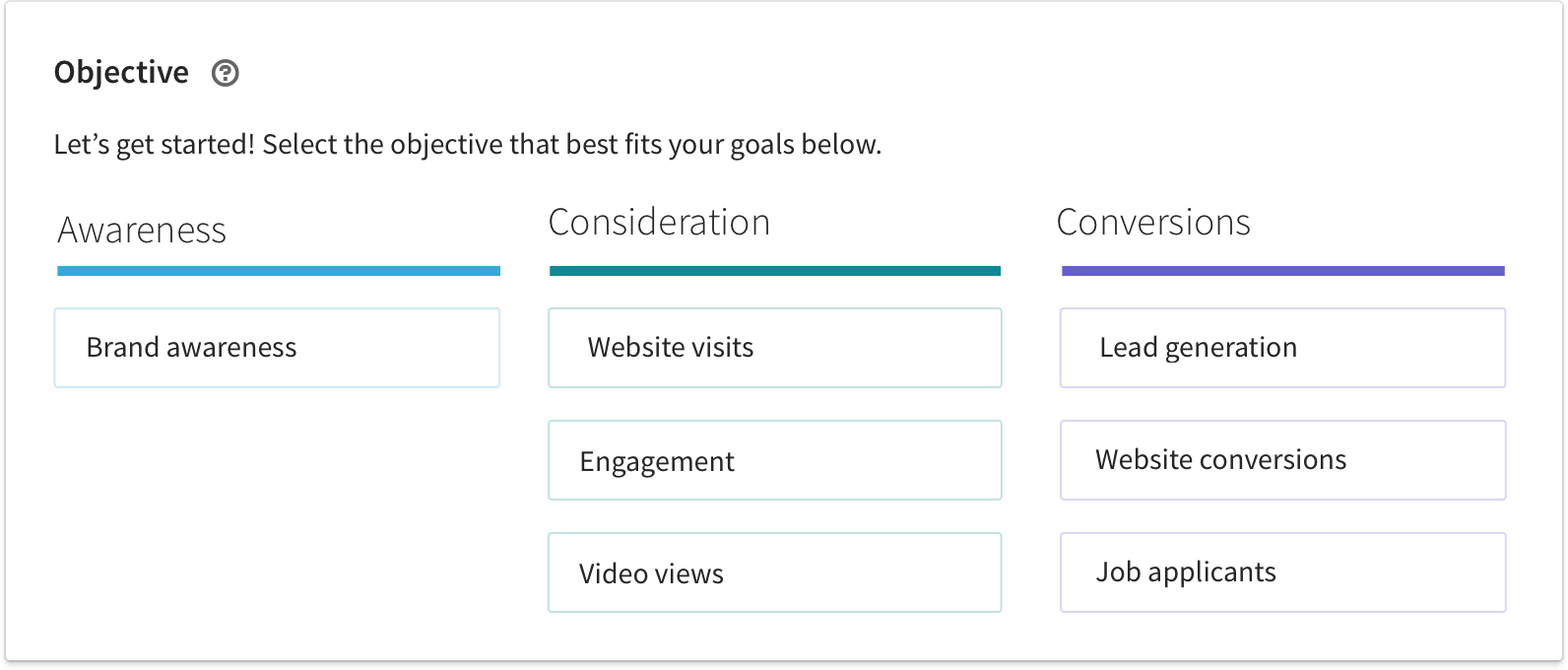
Click on Create Campaign to get started and pick an Objective.
Make sure this objective is closely linked to
- your business objective on social media.
- what phase your audience segment is in (Awareness, Consideration, Decision/Conversion)
Step 2: Narrow down your audience
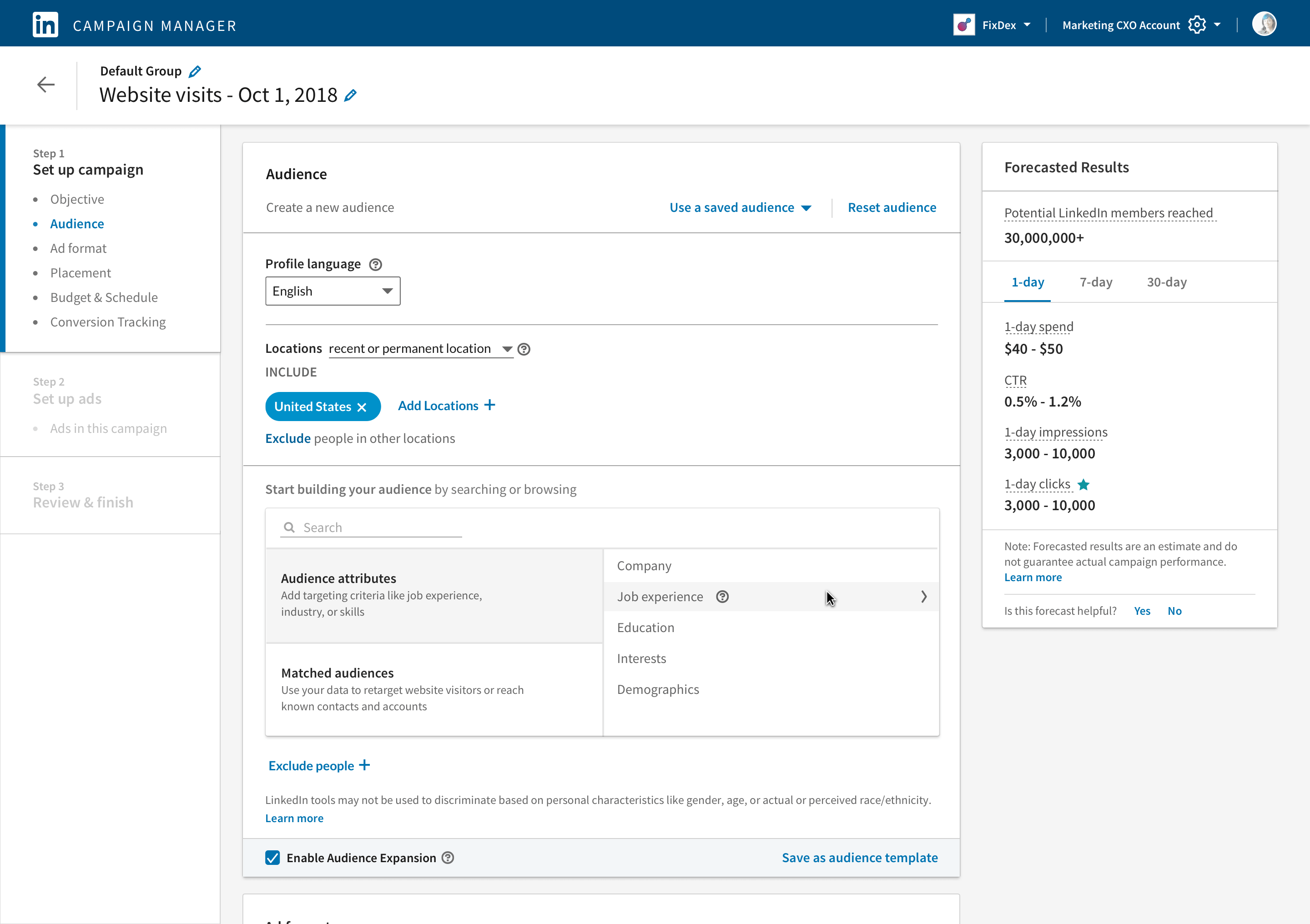
An ad works when the person seeing it feels like it speaks to them. That's only possible when the audience is narrowed down as much as possible and the message is personalized for them.
Plus, every click costs you $5.00. So make sure only the right people get to see your ad and click on it.
- LinkedIn allows you to target your audience by:
🔡 Language
🗺️ Location
💼 Company
👨🏾 Job experience
🎓 Education
👍🏽 Interests
🧓🏾 Demographics
So it helps to have a good idea of who this ad + product or service would serve best. - You can also choose to exclude certain people from seeing the ad eg. existing customers.
You can do this by clicking on Exclude and defining the audience by the parameters given above. - Enabling Audience Expansion allows LinkedIn to show your ad to more people who look like your defined audience.
This feature is the same as Facebook's Lookalike Audience. According to experts, LinkedIn's Audience Expansion tool isn't as good as Facebook's.
Step 3: Choose an ad type
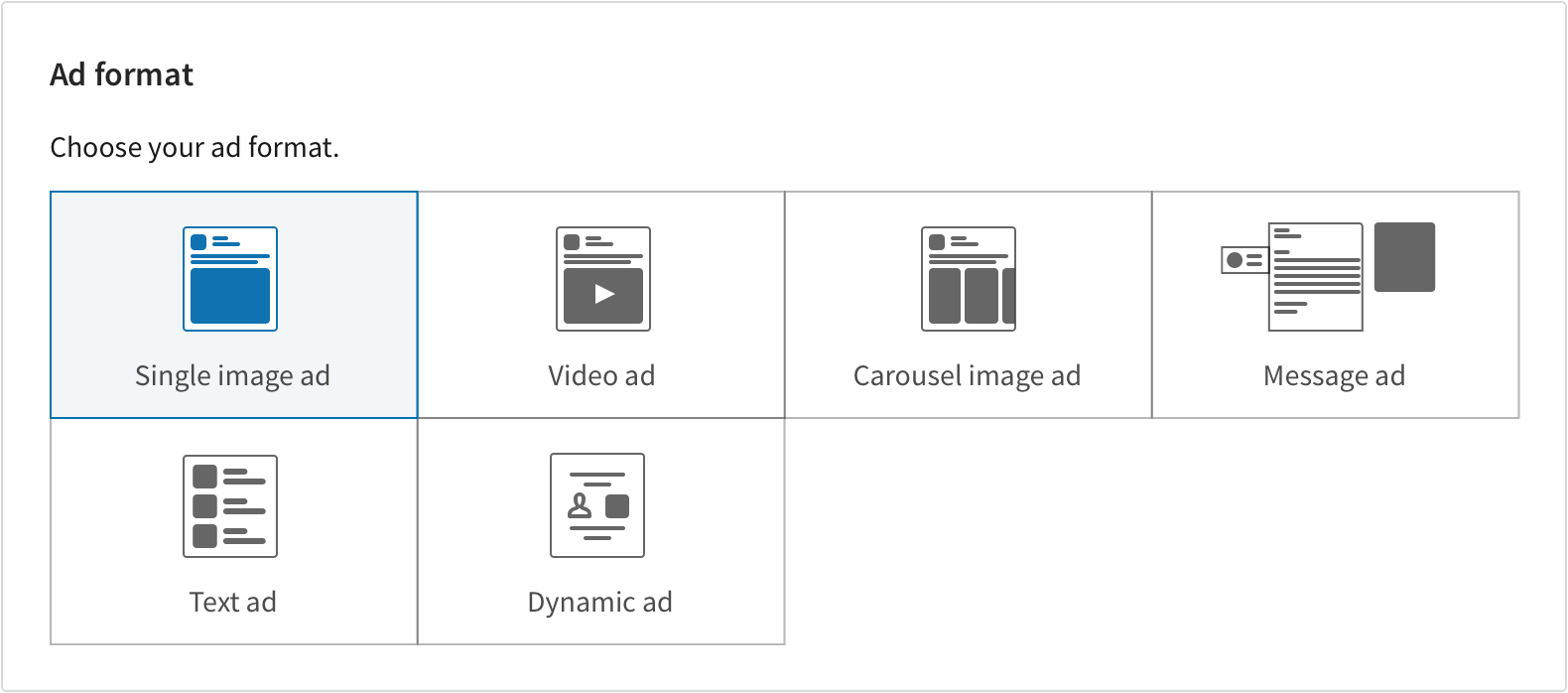
LinkedIn has a nice variety of ad types you can choose between.
We use Single Image ads most often at Willow. Learn more about which ones work better for us here.
You can start with a simple format and experiment with more ambitious formats like the video ad, carousel ad, or a message ad in the future based on what works for you.
Step 4: Set your bid strategy and budget

Note: The first few weeks that your ad runs, LinkedIn learns about your audience. The longer your campaigns run, the better LinkedIn gets at targeting the right people.
Set your daily or total budget.
Set the duration of the campaign. How long do you want it to run.
Select a bid type.
Ads on LinkedIn undergo a quick auction to decide which ads the target audience will get to see. Your ads are competing against other ads. The highest bid wins. Eg. if the highest bid required to win is $2 and your maximum bid is $5, you'll only pay $2.
Maximum CPC Bid is the highest amount you're willing to bid to get a click. LinkedIn suggests a rage based on competitive bids for the target audience you've set.
Maximum CPM Bid is the highest amount you're willing to bid to get 1000 impressions of your ad. LinkedIn suggests a range based on competitive bids for your target audience.
💡 If your campaign is using up its budget too quickly, reduce the daily budget. If it's not losing any budget, increase your bid by a dollar or two to increase your chances of winning against your competition.
Step 5: Set Up your Ads creative
Depending on the ad type you selected, now you can create it.
Add the required copy, fill in the right URLs, insert a nice visual if it's required.
I'll just casually throw in the example of an ad we ran recently which got some good engagement. Nothing too crazy. A clean visual with one sentence on it.
Remember. The purpose of an ad is not to entertain. It is to get people to take some kind of action by speaking to them.
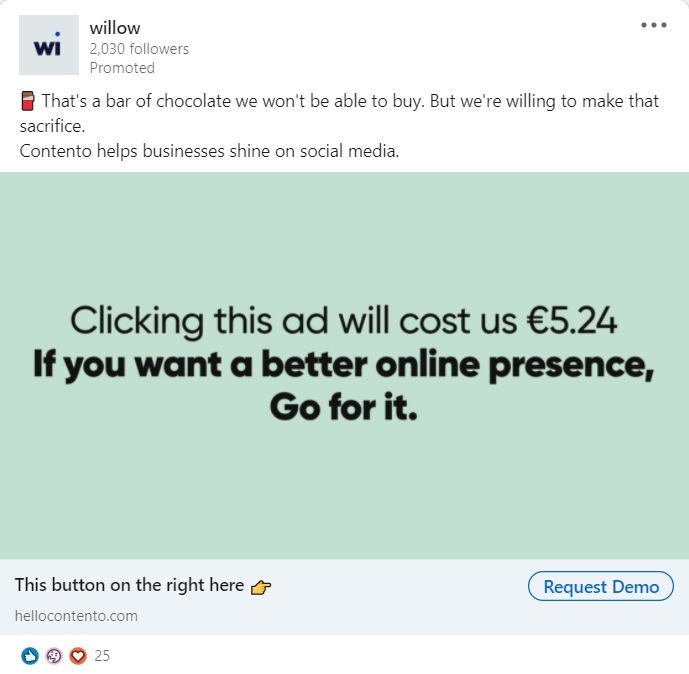
Here are a few more ads to inspire the copywriter in you.
URLS & UTM Tags
A UTM tag is a piece of text that you can add to the end of a URL to find out which ad someone clicked on. It is one of the most important things you can do to organize your campaign analytics.You can use Google's URL builder to create a unique UTM tag for each campaign and creative.
Later on, you'll be able to see in Google Analytics or your analytics tool where the most conversions came from by looking at the UTM tag parameters. Here's an example of a URL with a UTM tag attached.
eg: willow.co?utm_source=blog&utm_medium=email&utm_campaign=linkedinadblog
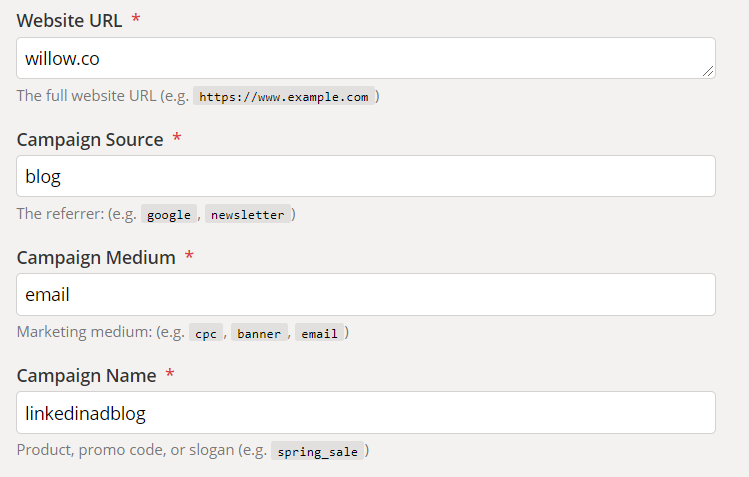
Or you can use a UTM template spreadsheet like this to create and keep track of all your UTM tags
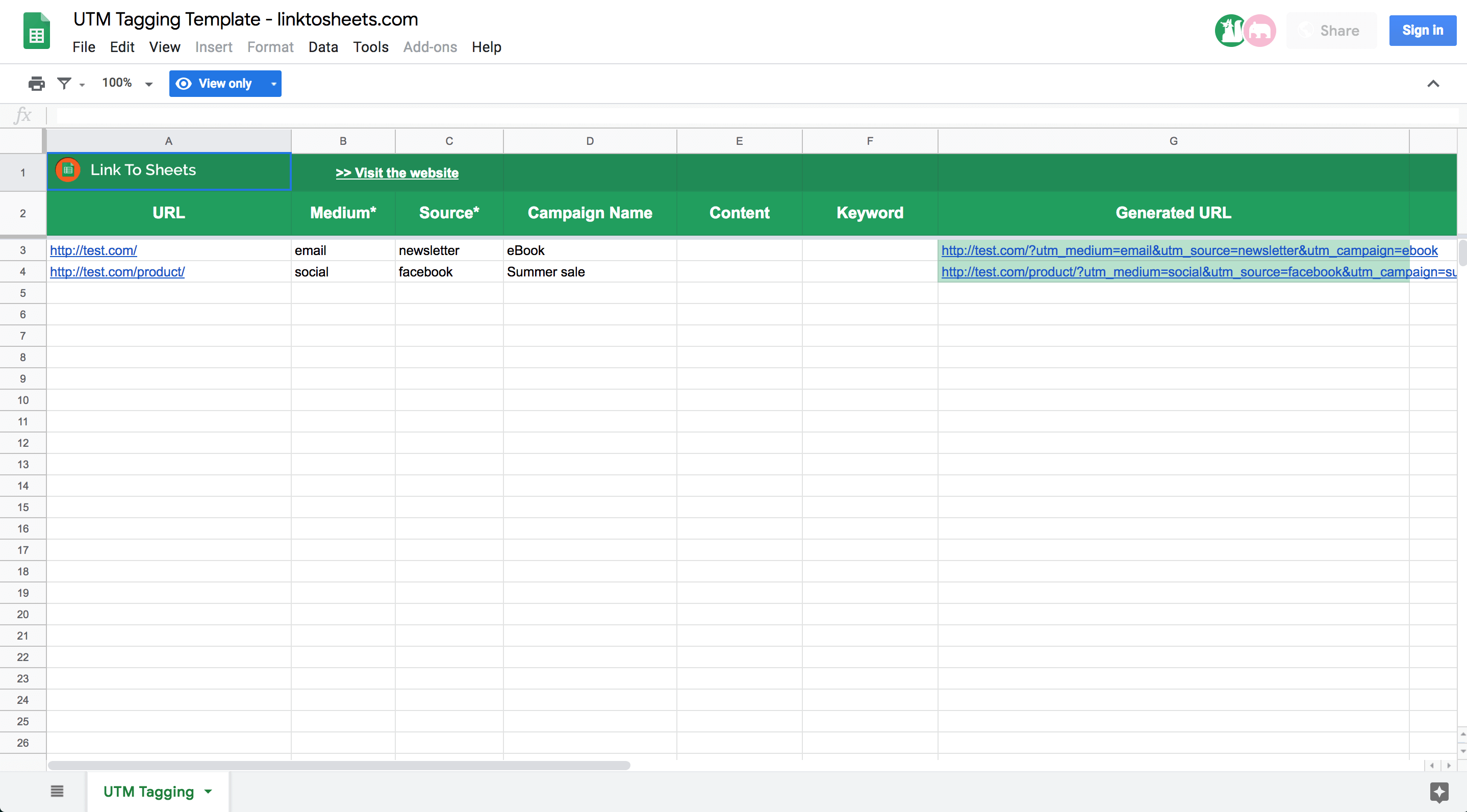
Step 6: Set up your billing
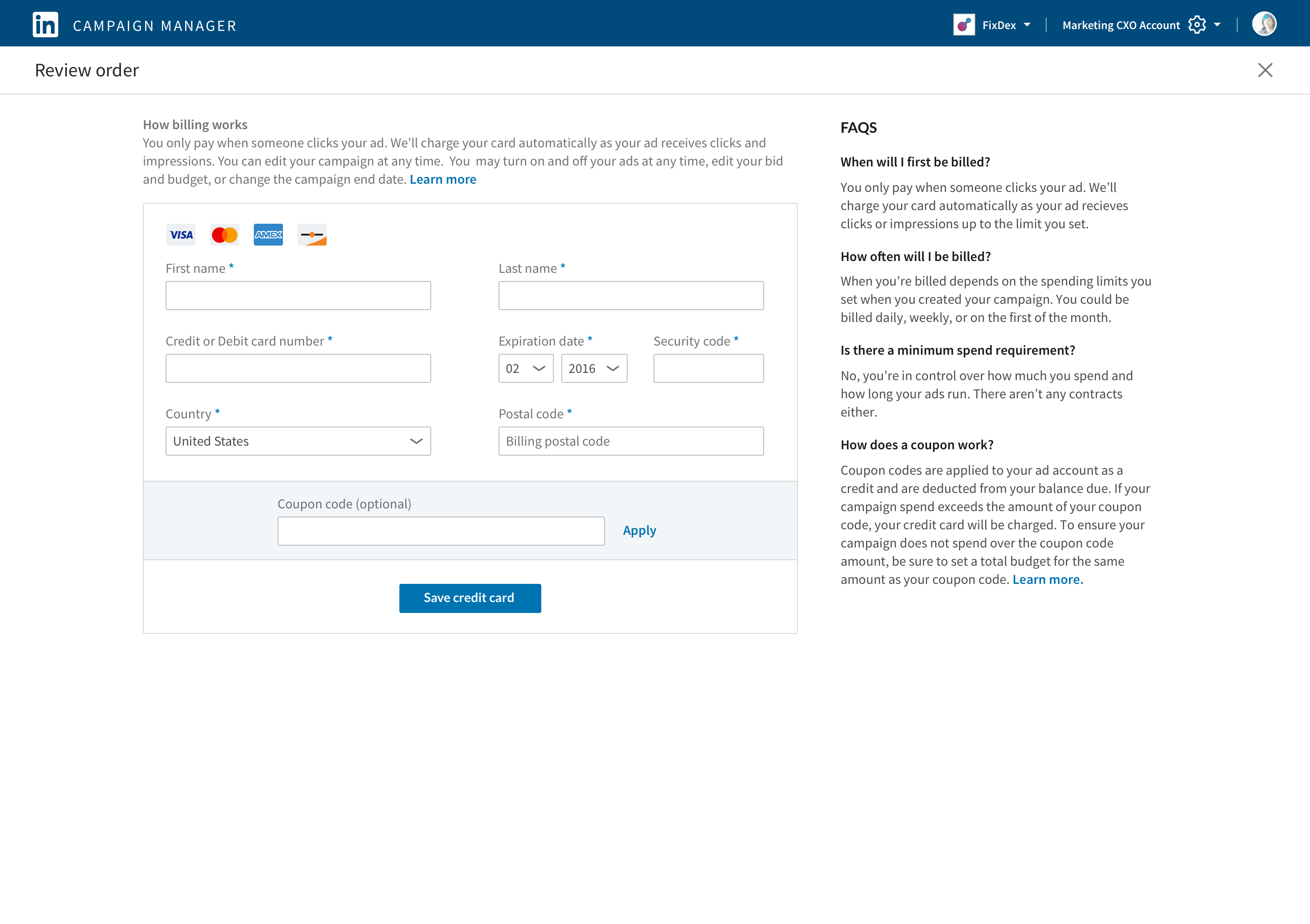
This one's pretty self-explanatory. Fill in your credit or debit card details.
All ads are reviewed before they go live. LinkedIn notifies you if there are some payment issues.
And there you have it.
At this stage, I want to keep it simple so you can get the basics right.
Once you get used to the platform, you can feel at ease with experimenting with new ad formats and creating ad variations until you hit the nail on the head.
That's all for this one. Do also check out:
This LinkedIn experiment we ran
Some lead generation tactics that worked for us
And consider subscribing to the blog at the form given below!




.png)
.png)


